Thanks.io Integration - Print Postcards to Personalised web with Google Sheets
Personalised QR Codes for Print Postcards to Personalised web, using Hyperise, Sheets, Zapier & Thanks.io
Using QR Codes, personalised to the recipient, can be a great way to connect offline and online campaigns.
For example sending a prospect or existing customer a postcard in the actual mail, with a handwritten message on the back and a personalised image on the front, with an actionable personalised QR Code - that would could be a standout campaign.
This image from thanks.io paints a good argument for trying offline postcard campaigns.

Such a campaign would seem difficult or time-consuming, definitely costly to pull off, before now... 🙂
In just seven steps this is now possible with Hyperise and thanks.io
Here are the seven steps in summary
- Create postcard image in Hyperise
- Add Prospect data to a Google Sheet
- Integrate Sheet to Hyperise Image
- Add QR Code to Sheet
- Add QR Code to Personalised Image in Hyperise
- Setup personalised web page
- Setup Zap to print personalised postcards via Thanks.io
Prefer to watch than read, check out the video walkthrough of the above steps:
Now lets break these steps down into digestible chunks...
1. Create Postcard Image in Hyperise
Creating a personalised image using Hyperise is straight-forward, if you haven't created a Hyperise Image before, check out this video for a quick overview:
The important details to adhere to when creating an image to be used as the front of your postcard is to set the image canvas size to
width: 1875px
height: 1275px

2. Add Prospect data to a Google Sheet
In this example we're using Google Sheets as the prospect data store, this gives us a good amount of flexibility, as we'll see later in this guide.
If you don't presently use Google Sheets, or you have your prospect data somewhere else, then you can import data into Sheets using a CSV file. Almost all platforms where your prospect data might be will have a CSV data export, voila problem solved.

Also using Zapier we can pretty much connect any CRM, e-commerce or email platform, using a Zap to insert a record into a google sheet each time something happens, eg a sale in the case of an e-commerce platform.
3. Integrate Sheet to Hyperise Image
Once you have your data in the Sheet, you need to add the Google Sheet as an integration to your personalised postcard image.

Here's the full guide to do this, if you haven't done this before: https://support.hyperise.com/data-sources-and-lists/google-sheets-as-a-data-source
The Sheet we use in this example can be accessed here, if you'd like to take a copy and have a play:
https://docs.google.com/spreadsheets/d/1uqNykr6pw4mbum8Sv_x1dROec-tv1OiUtxRpE1H0Kbs/edit?usp=sharing
4. Add Personalised QR Code to Sheet
Credit to https://berrywing.com/2018/02/27/make-qr-code-generator/ where we found the original idea for using Google Charts API to create the QR Code.
All we need to do is add a column to the Sheet, using the following code as an example and paste in column in the Sheet:
="https://chart.googleapis.com/chart?chs=150x150&cht=qr&chl="&N2
In the above Google Sheet formula example we're showing the QR Code image URL, that contains the link in cell N2 which for us is a personalised web link for the prospect.

Now the Sheet has a new column of data, we can link these QR Code image URLs to Custom Images within Hyperise and add them within our personalised images.
5. Add QR Code to Personalised Image in Hyperise
Now skip back over to Hyperise.
Now update the Google Sheet integration to use the new column added to the Sheet.
Set the column as a Custom Image and then add the custom image QR Code to the postcard image.
If you've not done this before, check out this quick GIF overview.
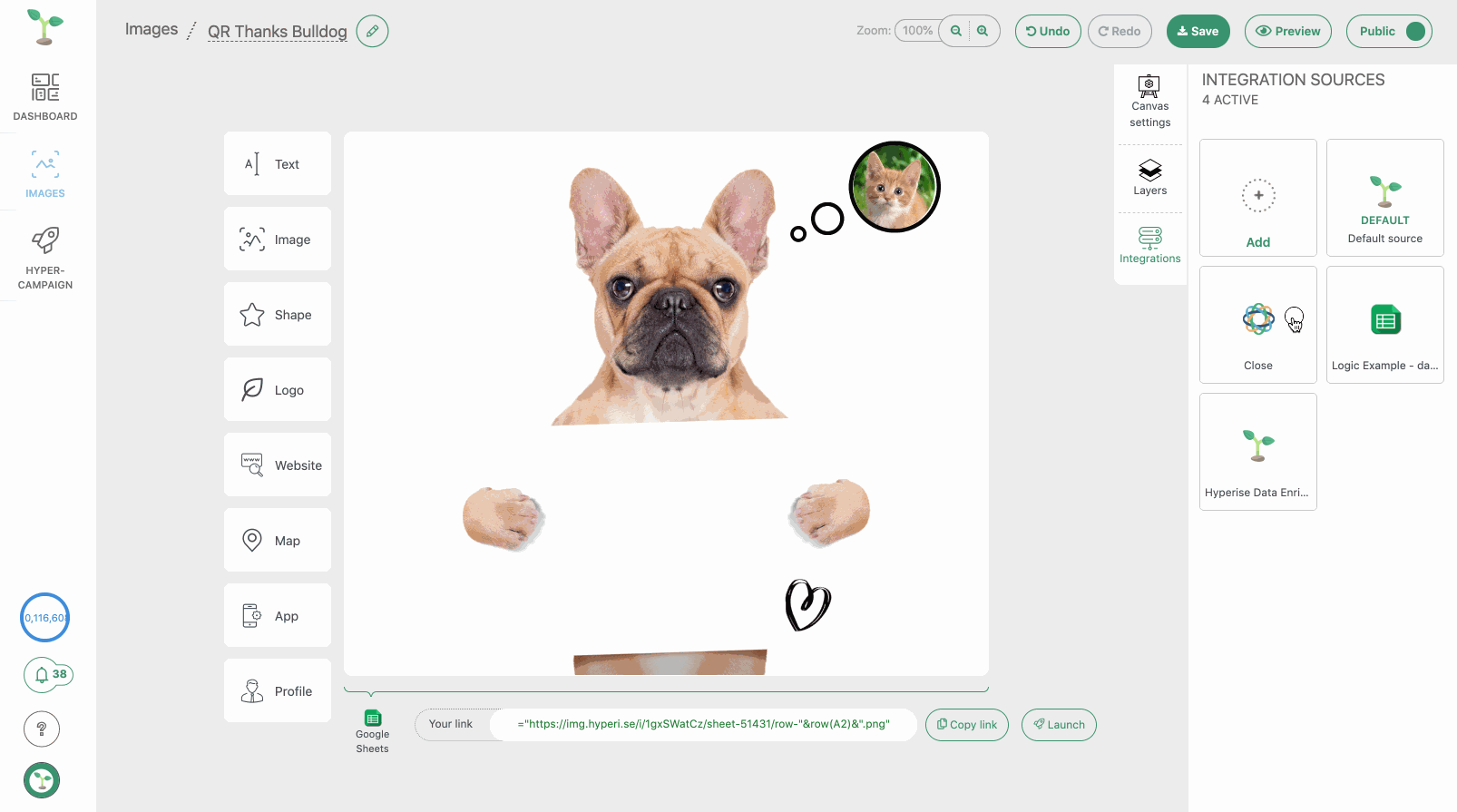
6. Setup personalised web page
The Hyper-Campaign web snippet enables full website personalisation, we've covered how to implement this on your own website in this guide here:
https://support.hyperise.com/hyper-campaign/personalising-website-content-images
Once setup, whenever the page is called with a value set to the hype_ref parameter, personalisation will be shown, in all other cases the fallback defaults will be shown.
As we've set each prospects QR code to embed their unique ID in the hype_ref parameter, each QR code scan will take the prospect to their own personalised web page.
7. Print Personalised Postcards
Finally, we have a Sheet brimming with customer data and personalised postcard images, now we can leverage Thanks.io to print and send out the postcards.
For this example we've been using a Google Sheets as the data source for our prospects, but these could just as well be a CRM or email automation platform integration with Hyperise.
To connect the data along with the personalised postcard image to Thanks.io we use Zapier. Zapier is a FREE online service that connects two different online services together. Think of it as a universal translator of data.
A sample use case would be sending thank you cards automatically to every new contact added in Salesforce or a new row to a Google Sheet....
For this example we are going to connect Google Sheets with thanks.io so that when a new row is added to a sheet it will trigger a postcard to be sent.
Step 1: Login to Zapier & connect your thanks.io account.
Head over to the "My Zaps" page, to start building the Zap that will trigger postcards sends from your selected application. Click make a zap.

Choose the app you wish to trigger the sends, in this case, Google Sheets.

Step 2: Set up the trigger event, which in this case is "adding a new row"

Step 3: Choose your account, pick the spread sheet to use & finalize the data.

....now your done with the trigger step
Step 4: Choose thanks.io from the "Do This" drop down.

Step 5: Choose the send postcard option.

Step 6: Map the variables so that a postcard can send
You need to map the sending details and message data so that it sends correctly, selecting the drop down on the right of each input field gives you access to your Google Sheet Data.

a. If you have address on one line, add it to the full address field it doesn't have to broken into separate fields Thanks.io can take it in one.
b. same with full name if you don't have first and last name separate just add it to the full name field.
c. you need to either enter a message or pick a message template for the card to send.
d. you need to enter the Hyperise image URL for the front of the card to send.
Below is an example of the completed Thanks.io fields:

Step 7: Finalize

Thats it, once you have completed the Test & Continue your Zap is now ready to send personalised postcard whenever your Sheets has a new row of data added to it!
Did this answer your question?
