RecruiterFlow Integration
RecruiterFlow Integration
Use RecruiterFlow + Hyperise to hyper personalise your recruitment automation.
Add personalised images to RecruiterFlow email templates, using Hyperise and this integration guide, it's literally a couple of steps and you're done!
Once you've added a Hyperise dynamic image to your RecruiterFlow email template it will automatically personalise to your recipient when it's sent out!
Step One: Add RecruiterFlow as an Integration
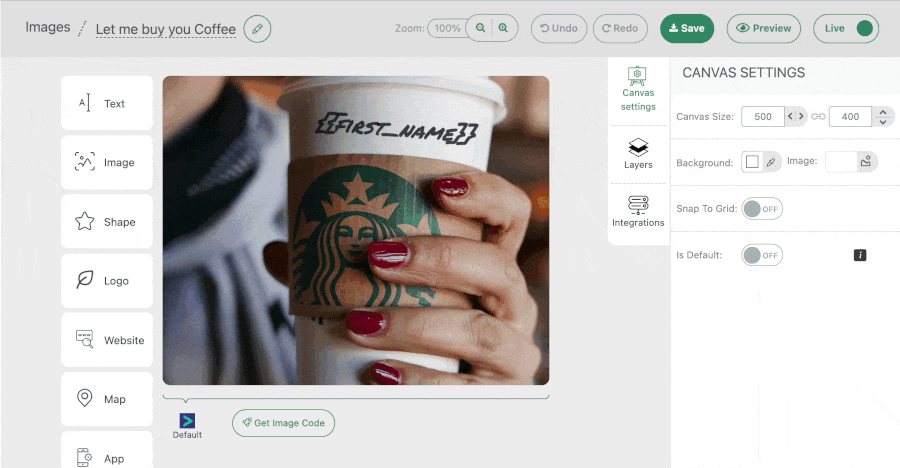
Once RecruiterFlow has been added as an Integration, make sure it's selected, then copy the Image Link. The image link copied will include all the required RecruiterFlow tags to personalise your email.
Step Two: Add image link to RecruiterFlow message
Within RecruiterFlow create/edit an email Template, within the email editor click the Insert Image button and just paste the image code copied from step one and Save.

You will now see your image template in the editor and an example preview of your personalised image.
Thats it! RecruiterFlow will now pass the candidate data it has to the image, which will be created on the fly, as RecruiterFlow sends out the emails.
Did this answer your question?
