Add Personalised Short Links to TexAu
Add Personalised Short Links to TexAu
Add Personalised Links to TexAu Messages on LinkedIn, Facebook, Slack and more..
Using Personalised Short Links, you can provide a simple short link to your prospect, with embedded personalised Open Graph data, meaning when its shared socially, it will generate a personalised preview.
eg: https://lnk.your-domain.com/YE78H6i
^ you control the domain ^ unique to each link
For example sharing a personalised short link in LinkedIn will generate a preview like this:
For other platforms like Facebook and Instagram messenger, Twitter DMs, Slack messages and even Pinterest messages, it looks like this:

Set up Custom Domain
To create your personalised links, you must first add you custom link domain to your account.
To do this go to Settings > Custom Domain to setup.
For further details on this process, check out the Link Domain Setup Guide.
How to create Personalised Short Links using a TexAu
To use personalised short links with TexAu, add the Hyperise Integration into your recipe before your message spice.

The integration has has a few input requirements, you must first add your Hyperise API key to TexAu, for further details check the guide:
https://support.hyperise.com/api/Creating-API-token
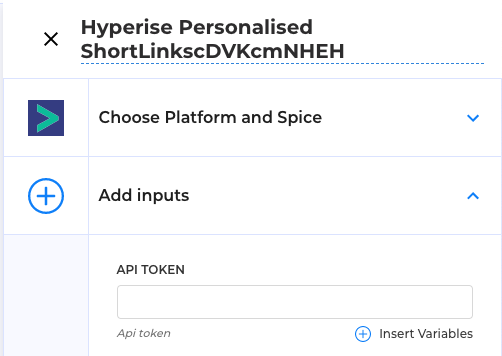
For the Image Hash input, click the "Insert Variables" option to select your Hyperise image, which will then auto-complete the Image Hash.

The Destination URL should be the full URL (including http(s)://) that the short link will redirect to. Hyperise will also push a personalisation token through to the page, enabling the page to be personalised as well.
The Page Title and Page Description fields are used for the text that will be displayed above/below your image, depending on which platform you're sharing the short link on.
Within these inputs, we should add personalisation tags to further personalise the experience.

Finally use the Add A Field button to add personalisation data to be used within the image and landing pages.

The fields you add will be determined by the data you have available and of that what you want to use in your personalisations.
Below is a full list of the standard personalisation variables available in Hyperise:
title
first_name
last_name
gender
profile_url (Image URL of the prospects profile image)
job_title
email
phone
home_phone
business_name
category
website
fb_id (Facebook Business Page ID)
logo (Image URL of the business logo image)
business_phone
business_address
employees_range
revenue
lat
long
street
street2
city
state
country
zip
Once you've added the personalisation fields you're done with the configuration and can now add the new variable to your messages:

Thats it! Now TexAu will do their magic and create a personalised Short Links where ever you place the placeholder tag.
To personalise the landing page your directing to from your Short Link, follow this guide on Defining personalisation on your website.
For a full overview, check out the video below:
Did this answer your question?
