Vendasta Integration
Vendasta Integration
Use Vendasta + Hyperise to hyper personalise your marketing automation.
Add personalised images to Vendasta email templates, using Hyperise and this integration guide, it's literally a couple of steps and you're done!
Once you've added a Hyperise dynamic image to your Vendasta template it will automatically personalise to your recipient when it's sent out!
Step One: Add Vendasta as an Integration
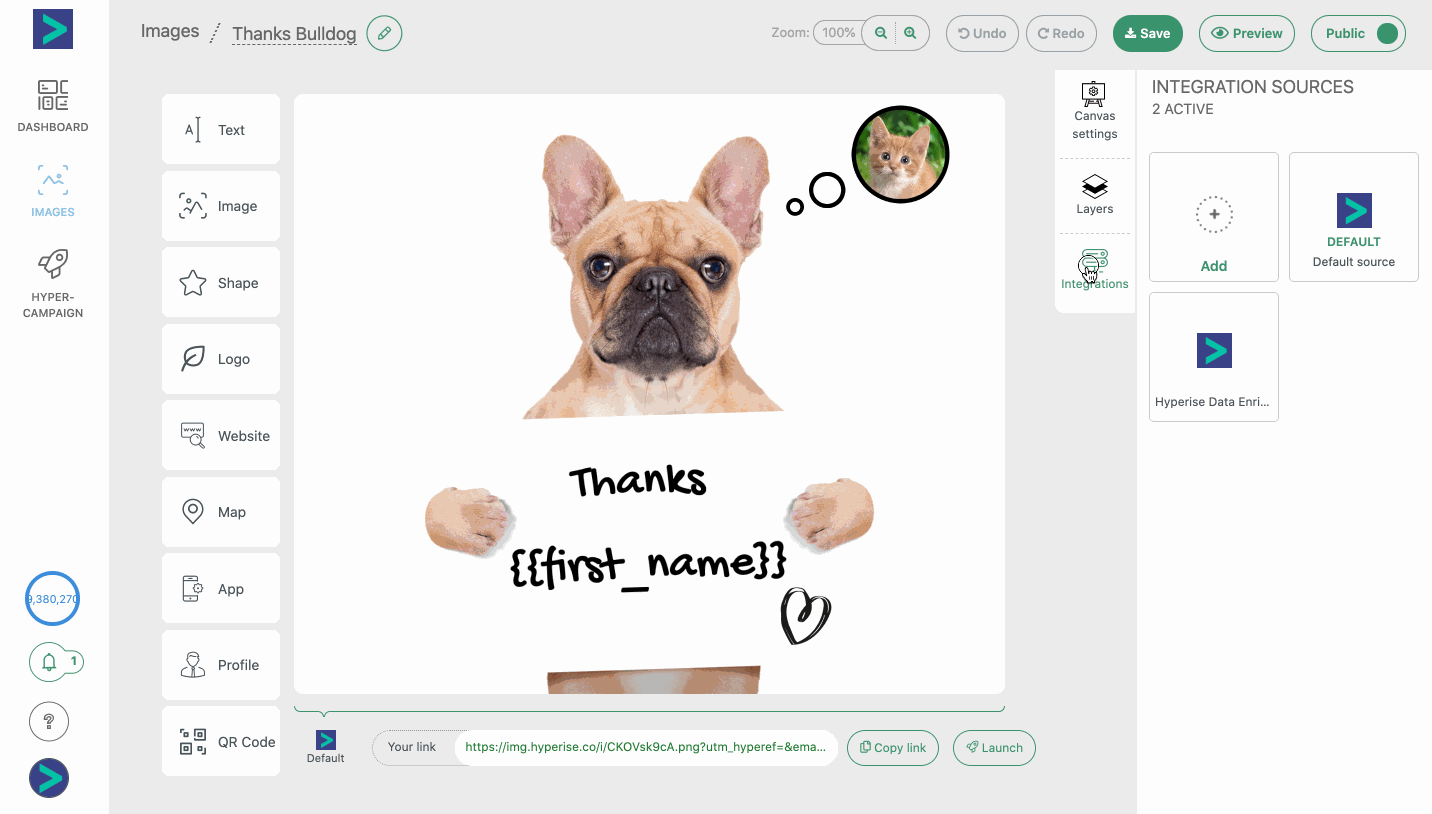
Once Vendasta has been added as an Integration, make sure it's selected, then copy the Image Link. The image link copied will include all the required Vendasta tags to personalise your email.
Step Two: Add image link to Vendasta message
Within Vendasta you can create/edit an Email Template, within the email editor click the Image button and paste in the image code copied from step one, and then click Save and you will be shown a preview of the image.
Clicking Submit again will now add the image to the email template.

You will now see your image template in the editor with personalisation placeholders at this point. You can now preview the email, or send a test to see the personalisation applied.
Thats it! Vendasta will now pass the prospect data it has to the image, which will be created on the fly, as Vendasta sends out the emails.
Did this answer your question?
