SharpSpring Email Integration
SharpSpring Email Integration
Use SharpSpring + Hyperise to hyper-personalise your marketing automation.
Add personalised images to SharpSpring email templates and sequences, using Hyperise and this integration guide, it's literally a couple of steps and you're done!
Step One: Add SharpSpring as an Integration

Once SharpSpring has been added as an Integration to your Hyperise image, make sure it's selected, then copy the Image Link button.
The image link copied will include all the required SharpSpring tags to personalise your email.
Step Two: Add image link to SharpSpring message
Within SharpSpring create or edit an email template and select the Insert/Edit Image into your template and then paste in the copied image link from step one, into the Source input box.

Once added it will show with default data in the preview, but these will be updated for each prospect as the emails are sent out in your sequences.
Thats it! SharpSpring will now pass the prospect data it has to the image, which will be created on the fly, when you use this template in your sequences and as SharpSpring sends out the email.
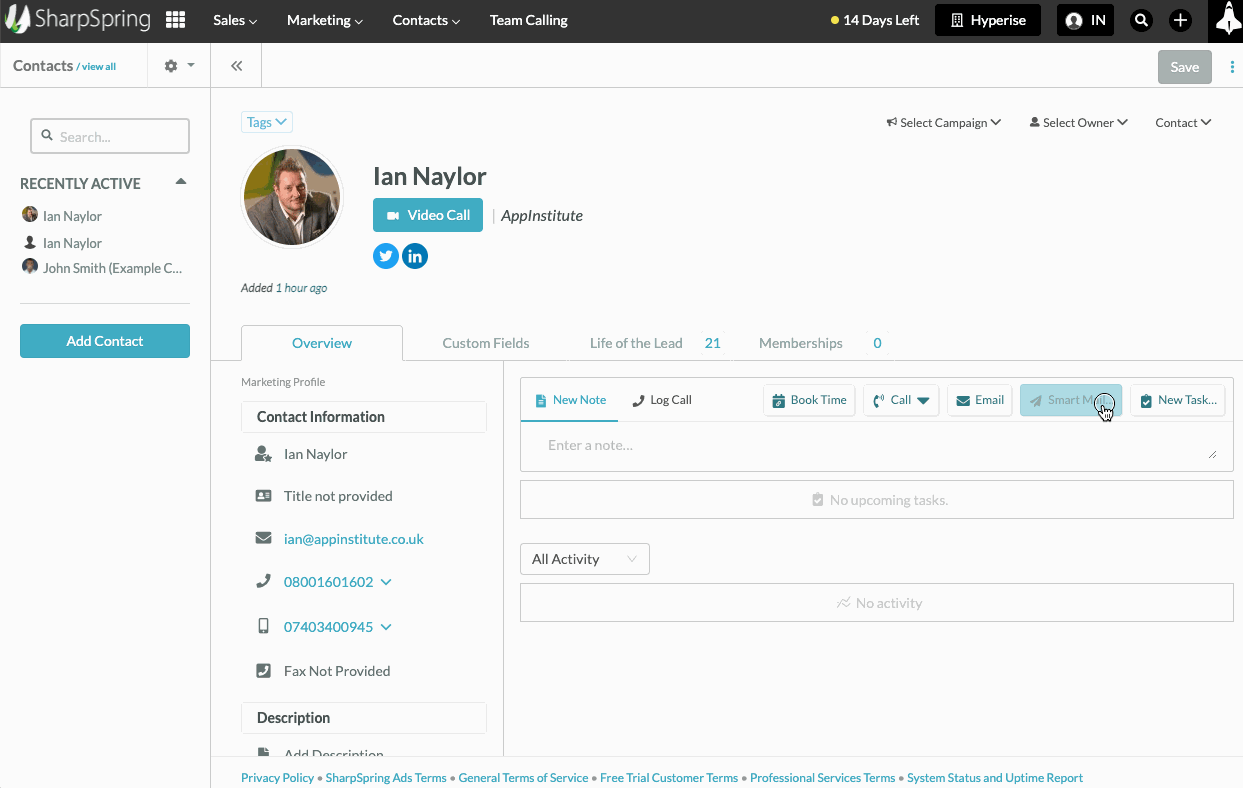
You can also preview the image emails with personalised images in place using the Preview tab in your Sequence.
Did this answer your question?
