Kartra Integration
Kartra Integration
Use Kartra + Hyperise to hyper-personalise your marketing automation.
Add personalised images to Kartra email templates and sequences, using Hyperise and this integration guide, it's literally a couple of steps and you're done!
Step One: Add Kartra as an Integration
Click the Get Image Code button below your image to choose your integration and get your image code for your Kartra email templates.
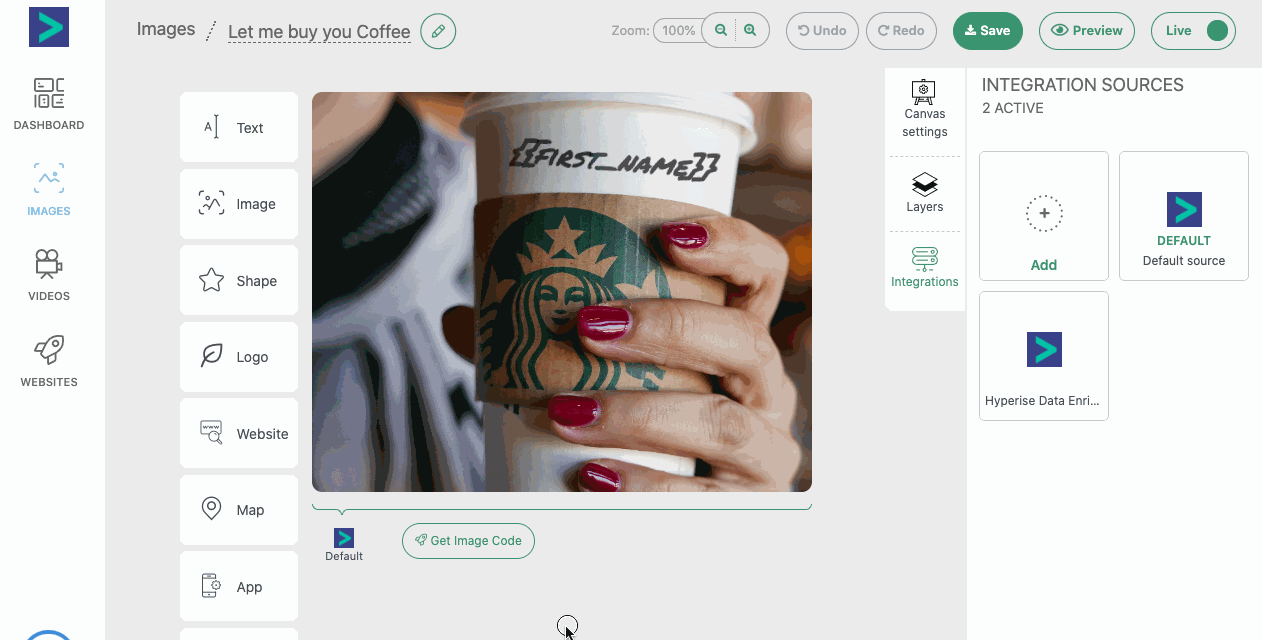
Once Kartra has been added as an Integration to your Hyperise image, make sure it's selected, then copy the Image Link button.
The image link copied will include all the required Kartra tags to personalise your email.
Step Two: Add image link to Kartra message
Within Kartra create or edit an email template.
Using the Source button, switch to code view and then paste in the copied image link from step one, into the email Source, then click the Source button again to switch back to WYSIWYG view.

Once added it will show with default data in the preview, but these will be updated for each prospect as the emails are sent out in your sequences.
Thats it! Kartra will now pass the prospect data it has to the image, which will be created on the fly, when you use this template in your sequences and as Kartra sends out the email.
Did this answer your question?
