Highlevel Integration
Highlevel + Hyperise Integration - Use Highlevel to Grow Your Business with Personalized Images.
Use Highlevel + Hyperise to hyper personalise your marketing automation.
Highlevel can be used by adding in merge tags to Hyperise dynamic image templates, it's literally two steps and you're done!
Step One: Add Highlevel as an Integration

Once Highlevel has been added as an Integration, make sure it's selected, then copy the Image Link.
The image link copied will include all the required Highlevel tags to personalise your email.
Step Two: Add image link to Highlevel message
There are a couple of ways you can add personlized images to highlevel emails.
1) Marketing > Campaigns: Add directly into your campaign emails. Select the Source Code option and paste in your image code.

2) Email HTML Builder: Within the editor drag a 'Custom Code' block into your template and then paste in the copied image code from step one.

Once added it will show with default data in the preview, but these will be updated for each prospect as the emails are sent out.
Thats it! Highlevel will now pass the prospect data it has to the image, which will be created on the fly, as Highlevel sends out the email via a campaign.
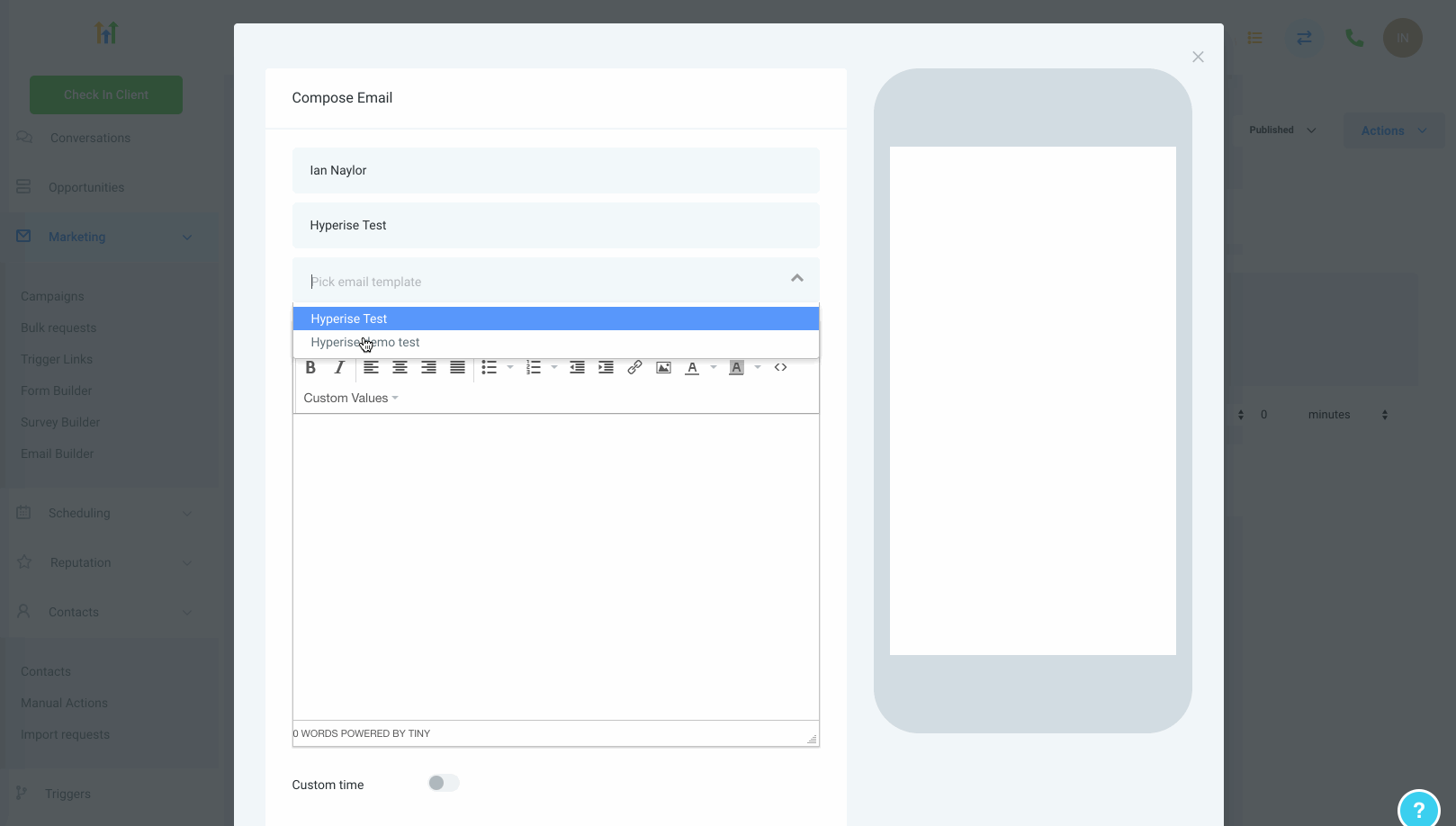
Did this answer your question?
