Linkedojet Integration
Linkedojet Integration
With Linkedojet and Hyperise you can hyper-personalise and automate your LinkedIn prospecting with personalised images in your LinkedIn messaging.
In this guide we cover the process and how to include personalised images in your LinkedIn messages, using Linkedojet.
Together with Linkedojet we have created the simplest integration ever for our users. Simply add your Hyperise API token to your Linkedojet account and all your Hyperise images will be available directly within your Linkedojet campaign steps.
To connect your Linkedojet and Hyperise accounts, follow this process:
1) Go to: https://app.hyperise.io/settings#/api create your API token and copy to Clipboard.

2) In Linkedojet go to 'Manage Accounts', select 'Link APIs', then select Hyperise and paste in the API token.
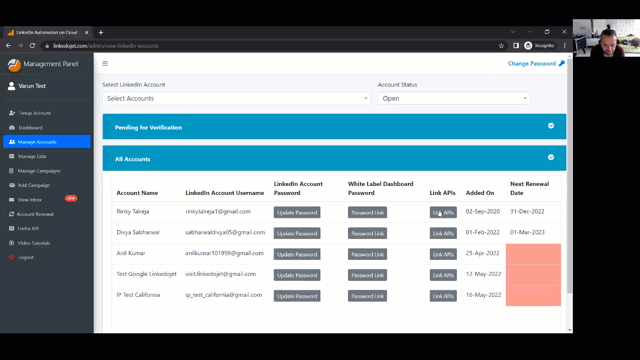
That's the integration setup completed, this is a one off process and now you will be able to select your Hyperise images, directly within your Campaign Steps.
Within your campaigns, you will now see a Hyperise Image drop down, once you select an image, you will be promoted to enter the details such as personalized title, description and the destination URL, where the user will be taken when they click the image. (You can also personalize your landing pages, learn more about this here: https://support.hyperise.com/website-personalisation/2-defining-personalisation-on-your-website).

That's it you can now add personalized short links and images to your LinkedIn sequences and Linkedojet that will push through data right into your image, for each recipient.
NB
Also to consider is with LinkedIn we can't always be sure to have the prospects email, or even with an email that it's a business email, which would be suitable for firmographic personalisation. However we are much more likely to have available profile image, job title and company name, as well as first/last name.
This means logo's and website screenshots, which are derived from having a business email or company domain can't be relied upon to be present for each contact. Therefore we should enable elegant defaults, or design images that rely less on those personalised elements.
See the video below to explore how to setup elegant fallbacks for your images.
Now when this automation is ran, it will upload and attach the personalised image to the message, enabling this...

Did this answer your question?
