Zopto Integration
Zopto Integration
With Zopto and Hyperise you can hyper-personalise and automate your LinkedIn prospecting with personalised images in your LinkedIn messaging.
In this guide we cover the process and how to include personalised images in your LinkedIn messages, using Zopto.
Simply add your Hyperise API token to your Zopto account and all your Hyperise images will be available directly within your Zopto templates.
To connect your Zopto and Hyperise accounts, follow this process:
1) Go to: https://app.hyperise.io/settings#/api create your API token and copy to Clipboard.

2) In Zopto go to your profile settings and paste in the API token.

That's the integration setup completed, adding the API is is a one off process.
Now you will be able to select your Hyperise images, directly within your templates.
Click the Hyperise button to view your images, then click + to add to your message.
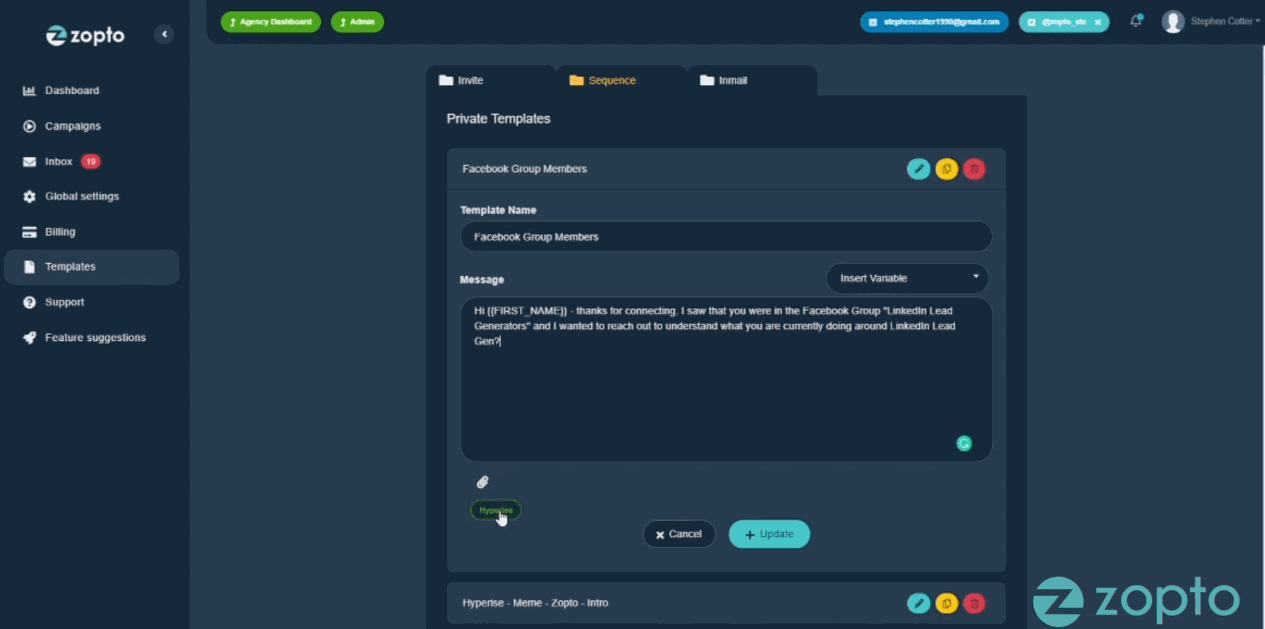
Now each recipient will receive that image, embedded into their message, fully personalised, using data Zopto has pulled from their profile.
Creating Personalised Images for LinkedIn outreach
The first thing to consider when creating a personalised image for LinkedIn is the size. When we embed images in LinkedIn messages, they will first show in a smaller preview pain, which is square, if you images are landscape ratio the image will be pillar-boxed, or if portrait then simply left align.
This means the optimal image size is roughly the ratio of a square, as this enables more visible image in the smaller preview.

However when the recipient clicks the embedded image, they will see a full screen preview of the embedded image, where the limiting factor will be the screen size.

With this in mind, you can set the image size in Hyperise in two ways:
1) set the image width and height directly in Canvas Settings.
or
2) choose an image of the correct proportions, set as the Canvas background and select Adjust to set the Canvas size to the image.

Also to consider is with LinkedIn we can't always be sure to have the prospects email, or even with an email that it's a business email, which would be suitable for firmographic personalisation. However we are much more likely to have available profile image, job title and company name, as well as first/last name.
This means logo's and website screenshots, which are derived from having a business email or company domain can't be relied upon to be present for each contact. Therefore we should enable elegant defaults, or design images that rely less on those personalised elements.
See the video below to explore how to setup elegant fallbacks for your images.
Now when this automation is ran, it will upload and attach the personalised image to the message, enabling this...

Did this answer your question?
