ConvertKit Integration
ConvertKit + Hyperise Integration - Use ConvertKit to Grow Your Business with Personalised Images
Use ConvertKit + Hyperise to hyper personalise your marketing automation.
Add personalised images to ConvertKit email templates, using Hyperise and this integration guide, it's literally a couple of steps and you're done!
Once you've added a Hyperise dynamic image to your ConvertKit template it will automatically personalise to your recipient when it's sent out!
Step One: Add ConvertKit as an Integration

Once ConvertKit has been added as an Integration, make sure it's selected, then copy the Image Link. The image link copied will include all the required ConvertKit tags to personalise your email.
Step Two: Add image link to ConvertKit message
Within ConvertKit create/edit a sequence, within the email editor click the HTML element to switch to code view and paste in the copied image link from step one, you can then click the HTML button again to switch back to the preview.
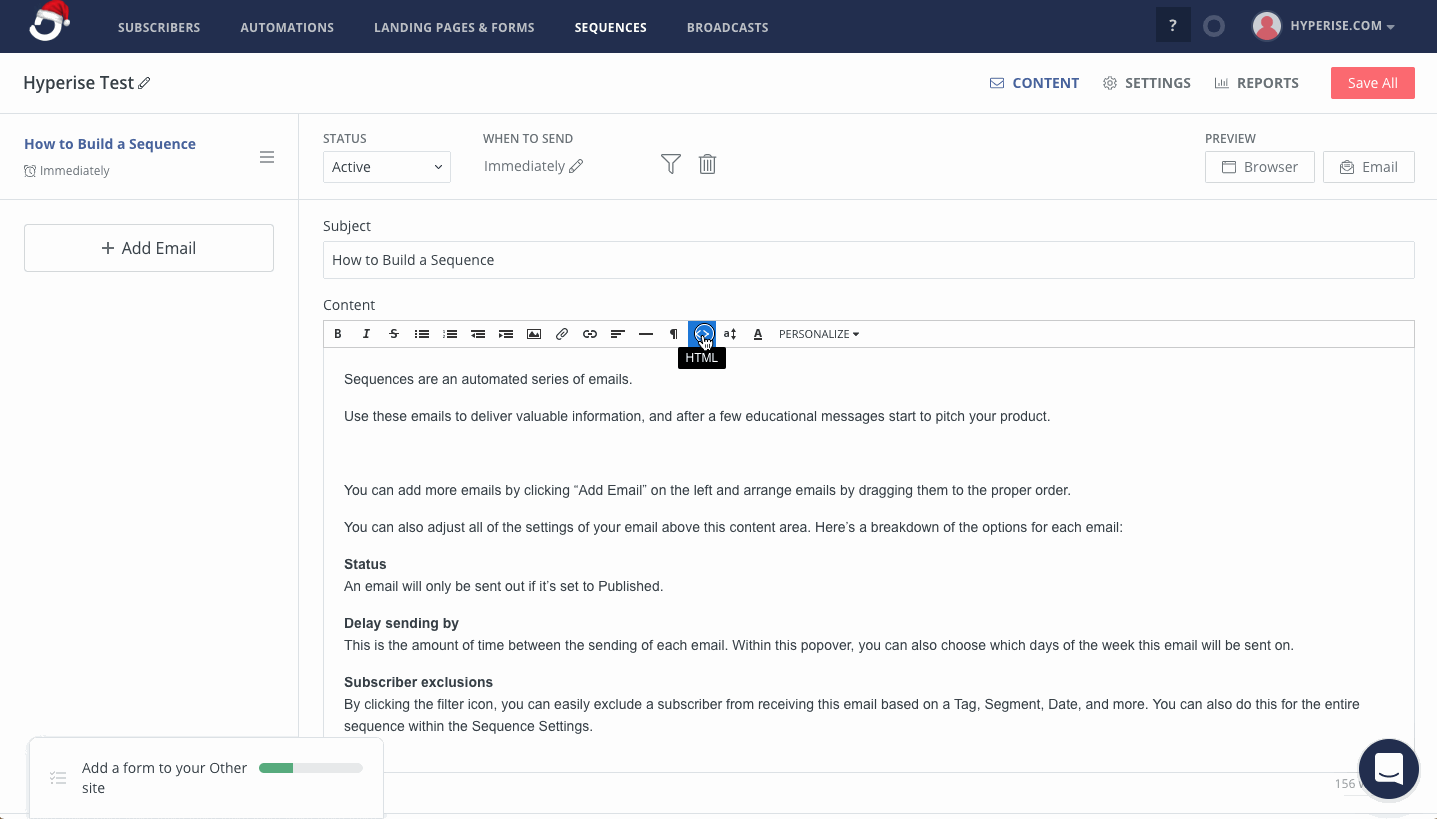
Thats it! ConvertKit will now pass the prospect data it has to the image, which will be created on the fly, as ConvertKit sends out the emails.

NB: the preview feature within ConvertKit does not send subscriber data, so preview email images will not be personalised, only live subscriber emails.
Did this answer your question?
