Personalized Letters with ClickSend integration
Personalized Letters with ClickSend integration
Breaking out of the norm can be an extremely effective way to get your customer or prospects attention, and create delightful and memorable experiences.
In the digital age, there's no better way to break the norm than going offline....
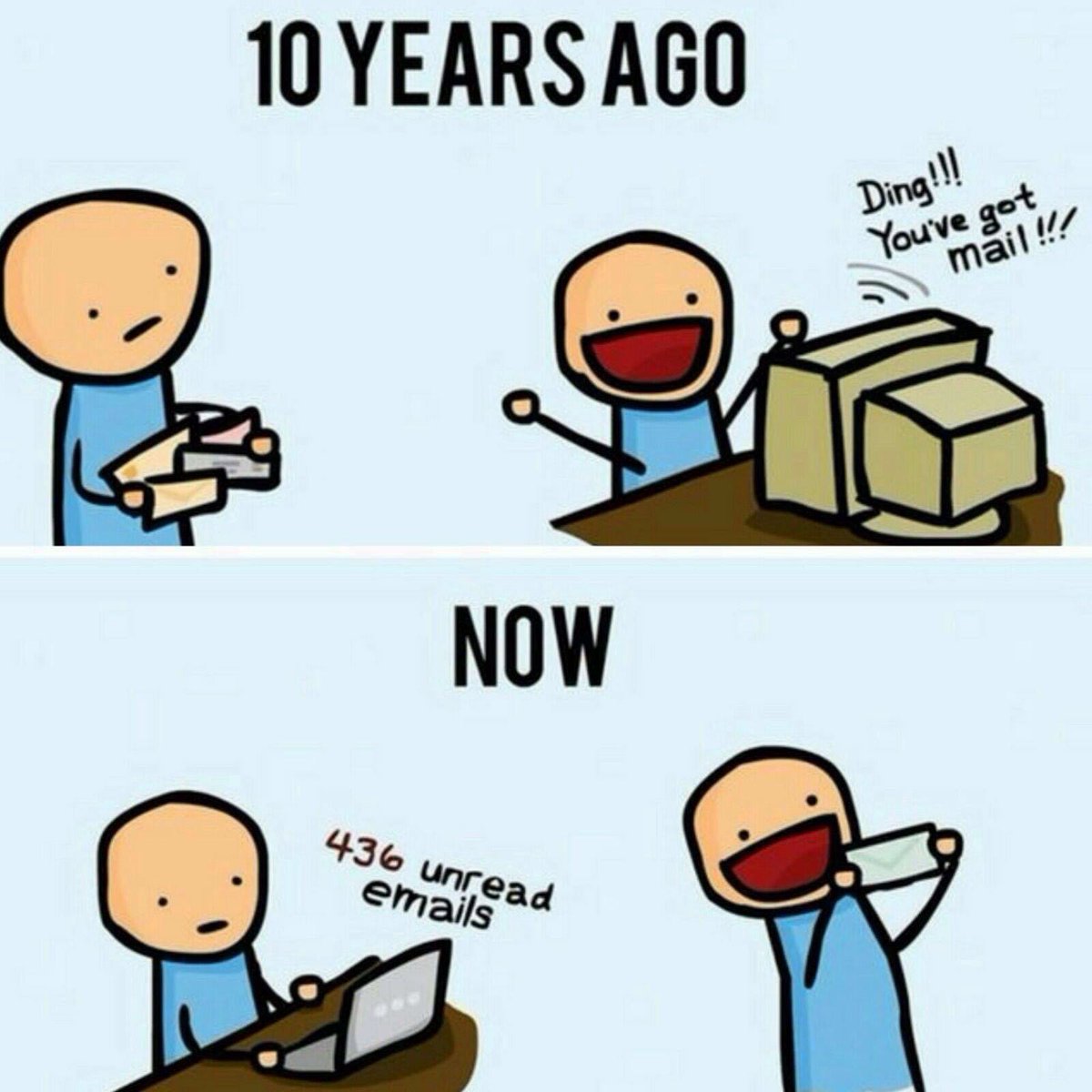
Using Hyperise to create hyper-personalized letters and ClickSend to do the heavy lifting and print and send out, worldwide and well you've got yourself a delight machine.
Lets break down the steps
1) Create personalized letter template in Hyperise
2) [optionally] personalize a website landing page for scannable QR in the letter
3) Send the letter with ClickSend
1) Create personalized letter template in Hyperise
We've added the ClickSend letter template to the Hyperise image library, adding this as the canvas background will ensure your image is the correct dimensions, as well as showing a guide of margins and visible areas etc.
Select Canvas Settings >> Background Image and then type in 'letter' to filter the image library. Then select the letter template, Adjusting to the canvas to the template size.

With ClickSend letters you have two choices, of using their template, which uses a windowed envelopes, or with no window and the address printed on the envelope.
NB Later in step 3, when you're choosing the print settings, you can select if the window template is used or not.
Once you've added the letter content and happy it's not bleeding into any margins or other template areas where relevant, then remove the Canvas background image.

Now add the ClickSend integration to your finished image, this will change the output from PNG to PDF, now you can copy the Link for each design and add them in step three.
Save your image, its ready for the big time. Now we can move on to setting up the rest of the campaign.
2) [optionally] personalize a website landing page for scannable QR in the letter
If you choose to add a personalized QR code to your letter, when scanned the recipient will be taken to a personalized website.
The Hyper-Campaign web snippet enables full website personalisation, we've covered how to implement this on your own website in this guide here:
https://support.hyperise.com/hyper-campaign/personalising-website-content-images
The snippet added to your website, in-conjunction with our Chrome Extension allows you to add personalisation layers to your website, regardless of the underlying technology used to build the website. Meaning it will work on Wordpress, SquareSpace, Shopify, Wix and every other website builder!
Once setup, whenever the QR code is scanned, the web page will be loaded with a value set to the utm_hyperef URL parameter, enabling personalisation to be shown.
eg: https://www.example.com?utm_hyperef=ian@hyperise.com3) Send the letter with ClickSend
We're leveraging the might of ClickSend to both print and send out in the post our letters. ClickSend allows many methods to send letters and postcards, but to enable a sales flow automation we're going to use Zapier in this example. For more examples checkout the ClickSend integrations
For this scenario we're sending a letter to welcome new customers, so we're going to create a Zap from our CRM to ClickSend, adding Hyperise into the mix.

Simply paste in the image URL from Hyperise and add the data tags from the CRM zap to the image URL in the ClickSend Zap.

Once the letter has been setup, you can add the data from your CRM for the delivery details.
That's it, now you've completed the three steps needed to create an automated, hyper-personalized offline to online campaign!
Did this answer your question?
