Keap Integration
Keap + Hyperise Integration - Use Keap to Grow Your Business with Personalised Images
Rather than provide data to Hyperise, such as is the case with Lists and Google Sheets, you can also supply data to the image "on the fly", via URL parameters, which will dynamically create the image as its loaded.
Keap can be used by adding in merge tags to the dynamic image template.
Step One: Add Keap as an Integration
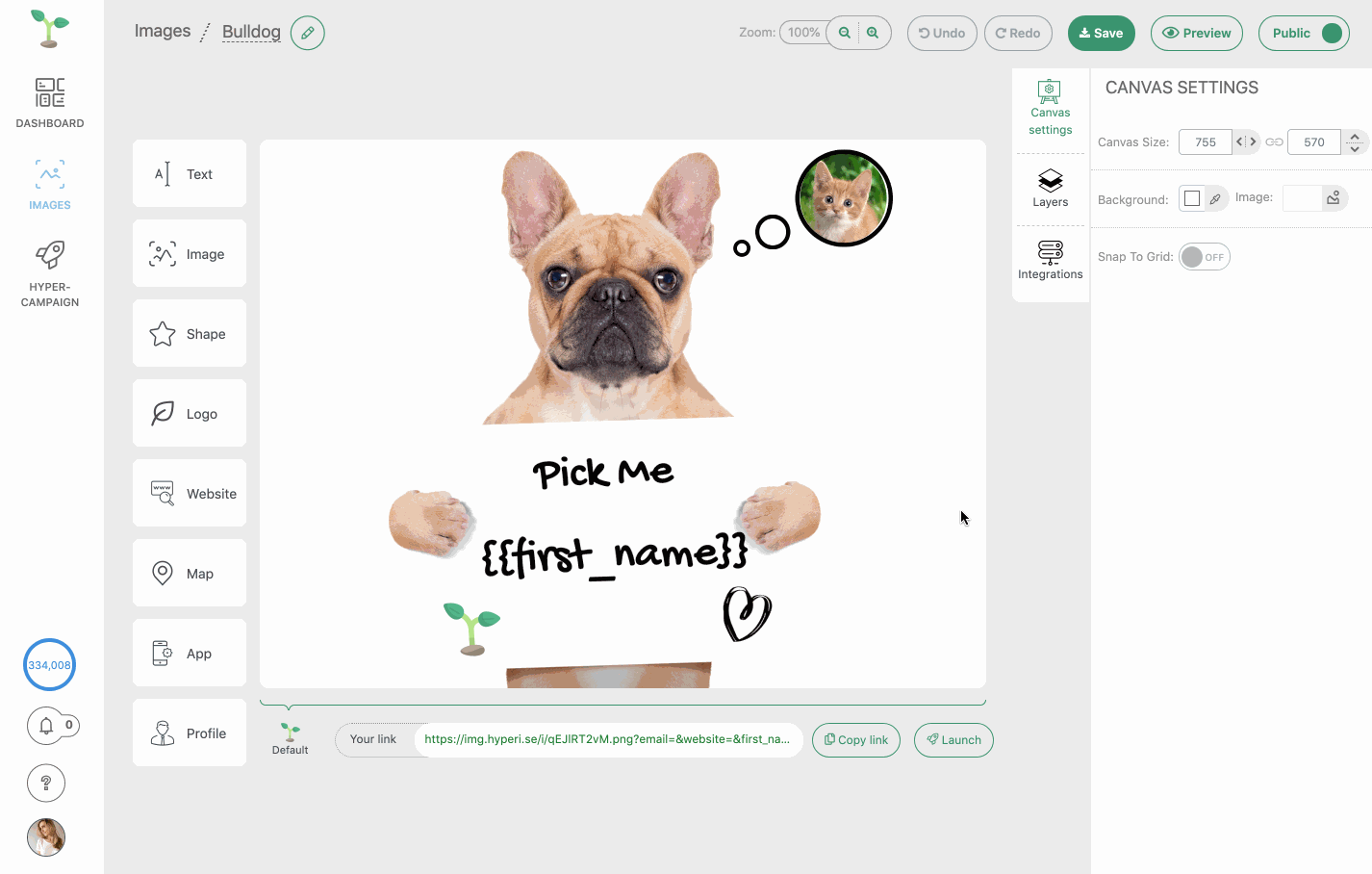
Once Keap has been added as an Integration, click to select it, then copy the Image code.
The image link copied will include all the required Keap tags to personalise your email.
Step Two: Add image link to Keap message
Within Keap select Broadcasts from the main menu and then Create a broadcast.

Within the email broadcast editor, select the Advanced Builder option.

You will then have the option to select a template or create your own.
Once inside the Advanced Builder drag an Image Block onto your email, select 'Custom Image URL' and then paste in the copied image link from step one.

You can now preview the image and you will now see your image in the email template.
It will show with your test data in the preview, but these will be updated for each prospect as the emails are sent out.
Thats it! Keap will now pass the prospect data it has to the image, which will be created on the fly, as Keap sends out the email and the recipients open it.
Did this answer your question?
