Close.com Integration
Close.com + Hyperise Integration - Use Close.com to Grow Your Business with Personalised Images
Use Close.com + Hyperise to hyper personalised the full sales funnel.
Close can be used by adding in merge tags to the dynamic image template.
Step One: Add Close as an Integration
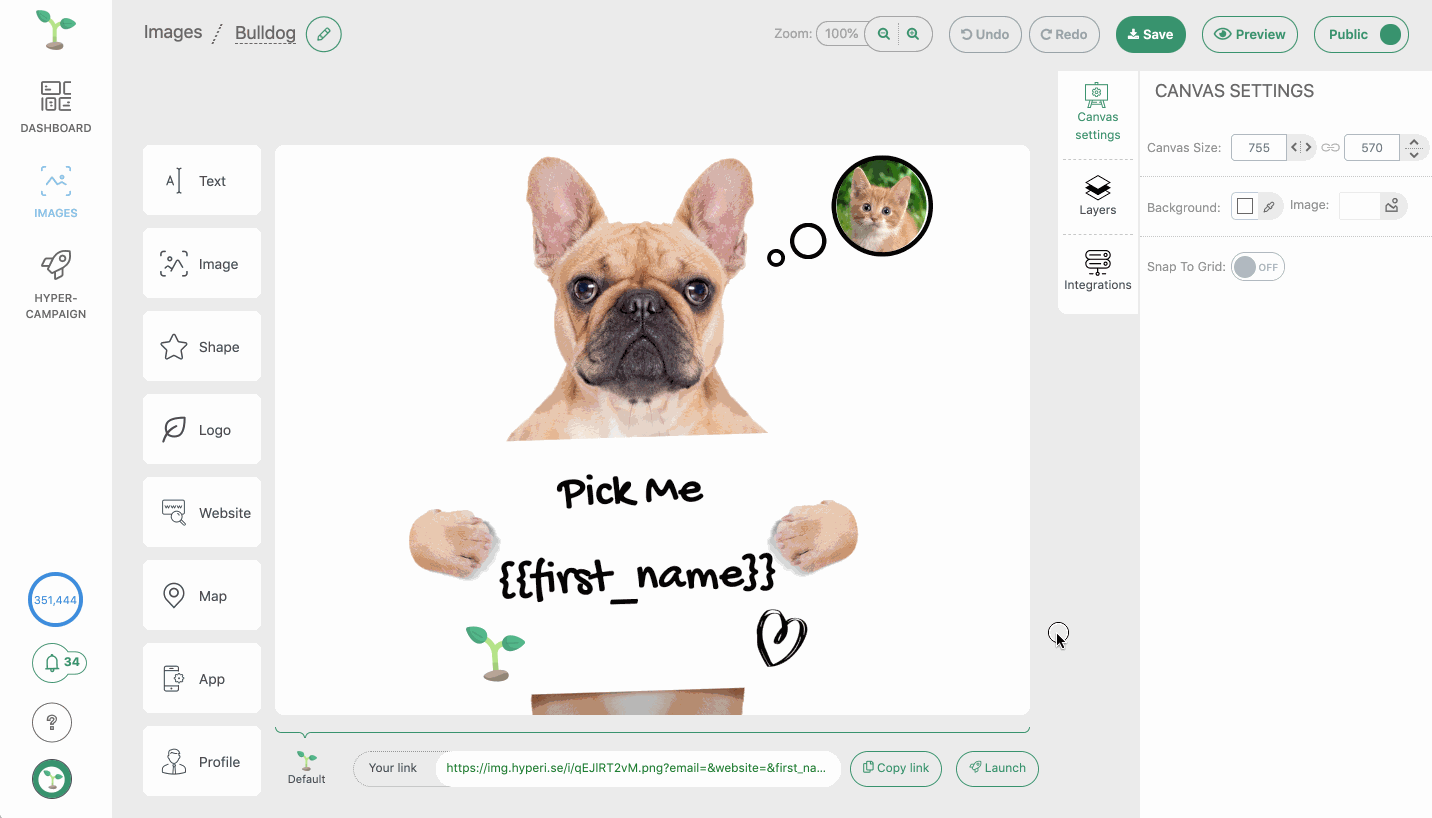
Once Close has been added as an integration, click to select it, then copy the Image code.
The image link copied will include all the required Close tags to personalise your email.
Step Two: Add image link to Close email template
Within Close go to Email Sequences and edit/add an email step.
At the bottom right of the email body area click the 'Code View' option and paste in the copied image link code from step one. You can now click the same 'Code View' button to switch back to view the image template in your email.
Now we can see our embedded dynamic image. At this point it will still show with the parameters, that's fine, these will change when the template is used.
Thats it! Close will now pass the collected data it has to the image, which will be created on the fly, as Close sends out the chat messages.
Did this answer your question?
