NutShell CRM Integration
NutShell CRM Integration
Add personalised images to your email templates and sequences in NutShell CRM.
Simply add a Hyperise dynamic image to your sales email templates and NutShell will add data to the image "on the fly", via URL parameters, which will dynamically create the image as its loaded.
It's amazingly simple to do, read on for the steps to get started....
Step One: Add NutShell CRM as an Integration

Once NutShell CRM has been selected as an Integration, select whether you want to link to a landing page or not, then copy the Image Content. The image content copied will include all the required NutShell tags to personalise your email.
Step Two: Add image to NutShell Email Template
Within NutShell, from the main Outreach menu select Create New broadcast and either create a new email or select an exiting one to edit.
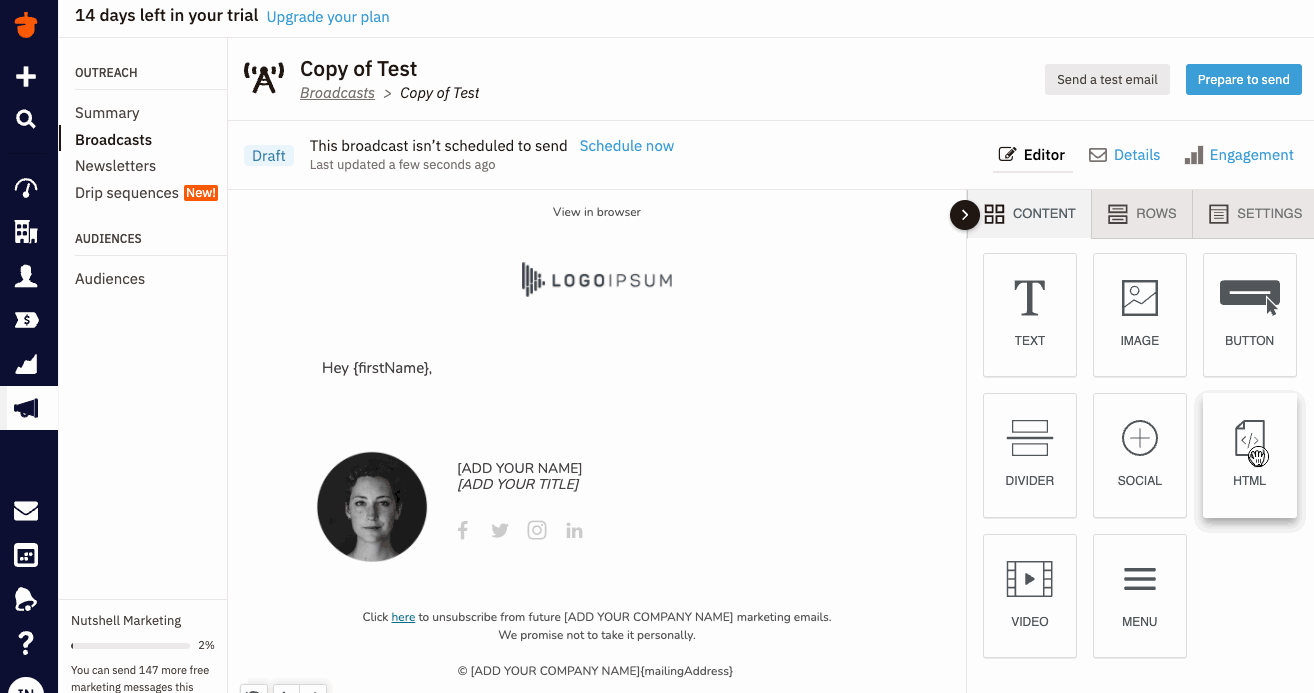
Within the email editor simply drag in a HTML block into your email, then paste the image code copied from step one, into the HTML content properties box.
Now when you use the email template in a sequence, or directly within a sales contact, the image will automatically personalise, along with the rest of the template.
Thats it! NutShell will now pass the prospect data it has to the image, which will be created on the fly, as NutShell sends out the email.
NB: NutShell provides a limited default set of personalisation tags. Any additional tags you add to your NutShell configuration, you will need to add these tags manually to your image code.
Click here for more information about Nutshell and their features.
Did this answer your question?
